Intent Configuration
The Paze Service enables Merchants to customize the Paze user experience to be consistent with the user journey(s) presented on their digital property. Intents further refine the experience presented for each use case and should be used in conjunction with Merchant messaging to clarify the action that is being taken.
Note: Example flows provided in this section are the Service Operator’s simplified representations of potential Merchant flows. This document does not purport to represent legitimate front-end designs for Merchants’ digital properties.
Review and Pay
Review and Pay is the default intent used for the Paze user experience. It should be used when the consumer is going through a checkout experience and will be given the option to confirm their order details prior to finalizing their transaction. It can also be used in lieu of the other intents if a Merchant chooses not to customize their flows.
Review and Pay is compatible with the purchase, card-on-file, and combined scenarios, as it presents generic language to consumers.
Review and Pay Example
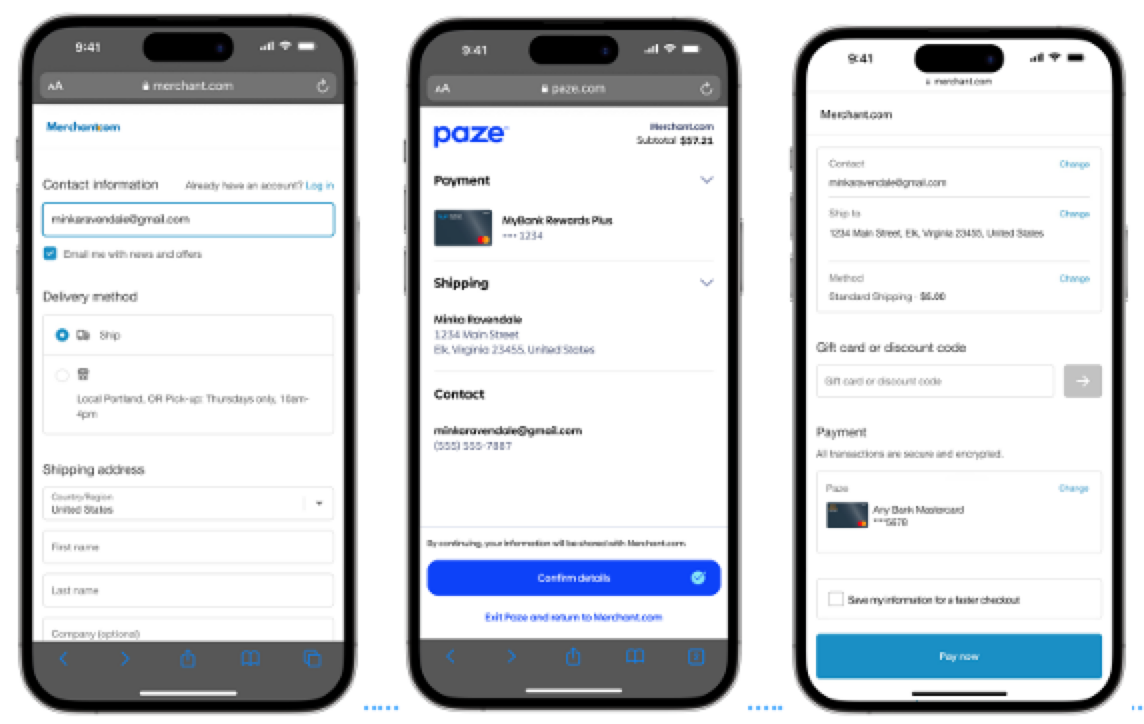
Express Checkout
Express Checkout provides the consumer with messaging that the Merchant will immediately process the transaction upon their return from Paze. It should be used when the Merchant has finalized details for that order (e.g., fixed-cost digital goods sale, pre-calculated shipping fee and sales tax).
Note: Express Checkout requires the value of the transaction to be passed in.
To implement Express Checkout, Merchants should call the Complete API in either the web SDK or Mobile API upon receiving a successful response from the Checkout API.
Express Checkout Example
Note: Some screens have been removed for a more concise flow. For a full consumer experience flow, refer to the Consumer Experience Flow.
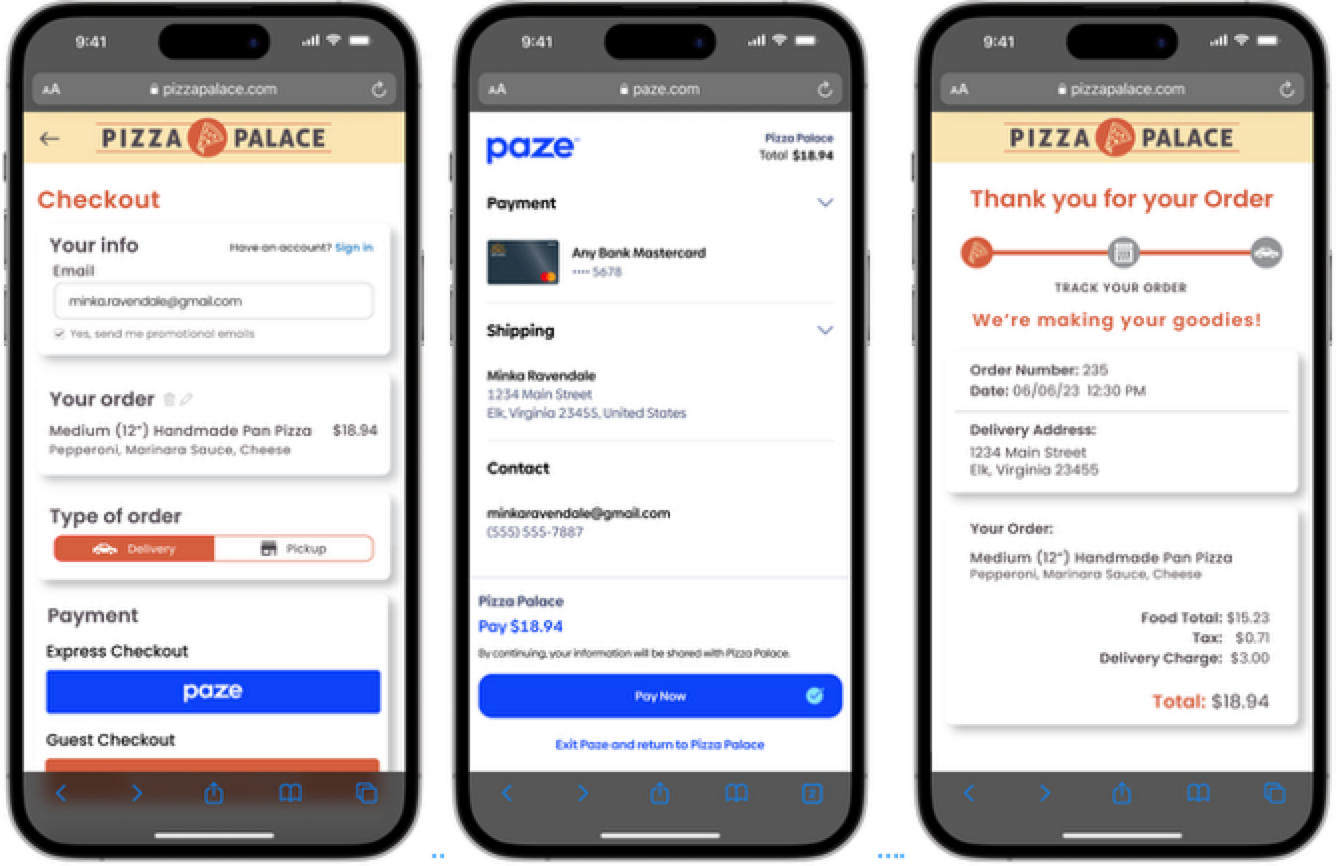
Express Checkout Example
Add Card
Add Card indicates that the consumer is adding their payment credentials on file with the Merchant. It should be used when the transaction’s only purpose is to add or update a payment card on the Merchant’s digital property.
Note: Add Card requires the value of the transaction not to be passed in and the shipping address not to be requested.
If a Merchant would like to offer card-on-file alongside a purchase, they should utilize the Review and Pay intent instead.
Add Card Example
Note: Some screens have been removed for a more concise flow. For a full consumer experience flow, refer to the Consumer Experience Flow.
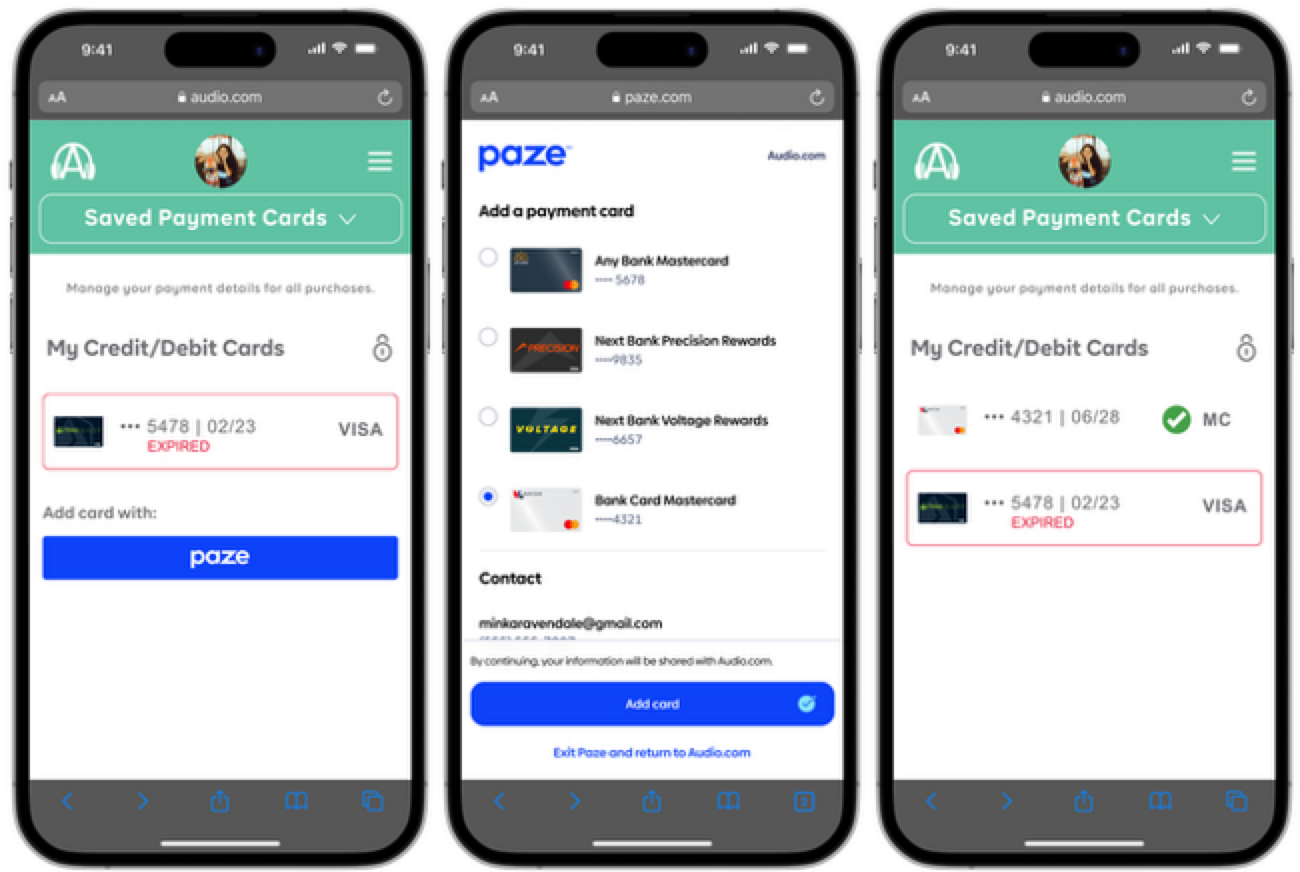
Add Card Example
Updated about 4 hours ago